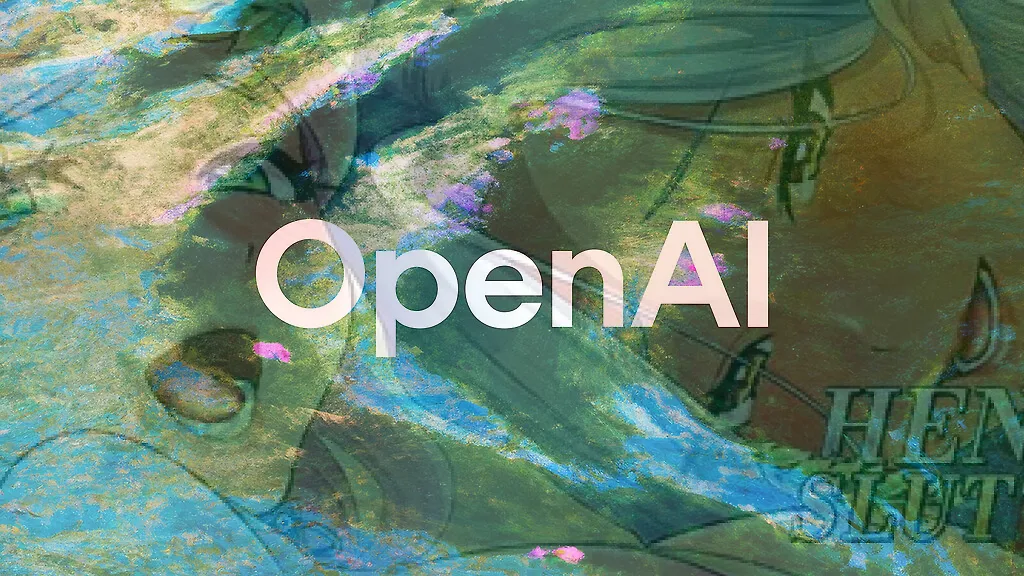Now, some of us don’t have fancy GPUs. That’s fine. We can run Stable Diffusion on our CPUs.
This is an incredibly barebones implementation of Stable Diffusion, do not expect cutting edge features
If you have a compatible GPU which has 2-4gb Vram or more, try the Voldy guide
For most purposes, it may be more practical to use a web service or a collab for Stable Diffusion
But there is something special about being able to generate on your own humble CPU
All credit goes to bes-dev and rpyth
- Features
Txt2img/img2img
Negative prompts
Prompt queueing
Upscaling
Waifu Diffusion support
- Minimum Requirements:
Windows/Linux
Python 3.8.+ (included in Miniconda)
CPU compatible with OpenVINO (most CPUs)
8gb RAM (barely enough, 16gb+recommended)
- How fast is it?
It may not be nearly as fast as a dedicated GPU due to memory speed bottlenecking, but it is no slouch either
For any CPU from the past 10 years, including laptop ones, it shouldn’t take too much longer than a couple minutes per 512x result
The openVINO framework is incredibly optimized and fast, especially for Intel CPUs, and will squeeze the maximum potential out of your hardware
Guide
Step 1. Install Git if you do not have it already
-When installing, make sure to select the Windows Explorer integration > Git Bash
Step 2. (W10) Press Windows Key + I to open your control panel and search for “Developer Mode”, turning it on
Step 3. Download Miniconda HERE. Download Miniconda 3
-Install Miniconda in the default location. Install for all users.
Step 4. Clone the repo
-Right click in your desired location and select ‘Git Bash here’
-Enter git clone https://github.com/bes-dev/stable_diffusion.openvino
Alternatively, you can download it as a .zip Here and extract
Step 5. Open Anaconda Prompt (miniconda3).
Navigate to the /stable-diffusion-v1-4-openvino folder wherever you downloaded using “cd” to jump folders.
(Or just type “cd” followed by a space and then drag the folder into the Anaconda prompt.)
Step 6. Enter the following commands into Miniconda to set up your environment:
conda create --name vin python=3.9 pipconda activate vinconda install pippip install -r requirements.txtpip install Pillow pyyaml sv-ttk
Wait patiently while necessary resources are installed, this may take a while
Step 7. Download the pyGUI scripts
Extract and copy all files within to your main /stable-diffusion-v1-4-openvino folder, and hit replace on any file conflicts
Step 8. Download the RealESRGAN upscaler (linux ver)
Unzip and place the folder inside /stable-diffusion-v1-4-openvino
And you’re done
Usage
1. Open the Miniconda prompt and navigate to /stable-diffusion-v1-4-openvino like before
2. Type conda activate vin (You will need to do this every time you run the script)
3. Type python pygui.py
FIRST TIME SETUP
Go to Settings -> Configure in the GUI
-Hit [?] to open file browser and and link the RealESRGAN executable by hitting ‘open’
-Link the your demo.py file from the openvino folder the same way
-Add the path to your Python executable, it should be C:\ProgramData\Miniconda3\python.exe
-Hit save
Generation
- Go to Queue -> Add Item to enter a new prompt
- Or Queue -> Restore Item to load your last entered prompt
Prompt: Keywords describing what you want, be descriptive for best results
Unprompt: Keywords describing what you don’t want in your image
Output: Output path and name of your output .png
Image: Img2Img, select an image file to create variants of it
Steps: How many iterations should be done for the output. More = better. 35-55 is the sweet spot. >75 is overkill
Seed: Seed for the output, randomized by default
Upscale: Choose how you want your image upscaled
Config: Save info about your output
Links/Notes
- If you are getting Python version errors with 3.10 and don’t want to have conflicting installations, try the portable Winpython 3.9
- You can queue up Multiple different prompts to run one after another.
This can be very convenient since you don’t need to wait foran output to finish to enter a new prompt)
- If you don’t select an output folder, they will be output in /appdata/local/tmp. Hit ‘save as’ so you don’t lose them)
- If your outputs are or become unusually slow (10-15+ minutes),
it’s likely that your RAM limit was exceeded and SD is using the swap partition on your drive as makeshift RAM. (Common issue with 8gb)
Close all other programs and free up more memory
- Stable Diffusion openVINO Github
- Stable Diffusion openVINO page
- Litechan page
- Progrock upscaler (compatible with openVINO
–SPEED PER RESULT–
(Intel(R) Core(TM) i5-8279U) 7.4 s/it 3.59 min
(AMD Ryzen Threadripper 1900X) 5.34 s/it 2.58 min
(Intel(R) Xeon(R) Gold 6154 CPU) 1 s/it 33 s