![[Tutorial] Beginner’s Guide to Stable Diffusion NSFW/Hentai Generation](https://imgproxy-prod-ovmn5ne2aa-ue.a.run.app/DjJKAj88gDiHahZfObX47YL85g6d4S6drgghyC6aLz0/resize:fit:0:0/sharpen:0.5/plain/https://betterwaifus.mystagingwebsite.com/wp-content/uploads/2023/02/Copy-of-IP-Adapter-1.webp@webp)
[Tutorial] Beginner’s Guide to Stable Diffusion NSFW/Hentai Generation
By gerogero
Updated: April 5, 2025
There isn’t any very clear material on how to use Stable Diffusion for NSFW/nude/porn/hentai generation, so today I’m going to go over the following in detail:
- How to download NSFW Stable Diffusion models
- How to install Stable Diffusion WebUI Forge (we need a interface to generate with, WebUI just means the interface is web browser based)
- Note: the pre-2025 old version of this guide uses AUTOMATIC1111 Stable Diffusion WebUI. I no longer recommend this WebUI, however if you want to use it you can see the old guide. The process is pretty much the same.
- Downloading LoRAs and embeddings (special files that act as model extensions) to improve your results
- Getting started with NSFW prompting and generation, for both realism and hentai
- Explaining what Pony and Illustrious are
- Creating NSFW videos
This guide is intended to get you generating quality NSFW images as quickly as possible.
If you follow the steps below exactly, you’ll be able to generate the following images exactly:




I also recommend these guides as supplemental reading:
- list of NSFW Stable Diffusion prompts
- list of NSFW Stable Diffusion models
- list of NSFW Stable Diffusion LoRAs
But everything you need to know will be in this guide. The advantage of following this guide is you’ll end up with a very customizable and free setup that will let you use any model and generate images with your computer’s hardware.
However, there is a free generator with a paid option on this site that will give you a preview of the things we’ll be doing in this guide:
That’s my shameless plug before we dive in. It is shameless though, because it is just that good.
Enough. Let’s get started!
1. Download a Stable Diffusion model
Think of a model as a dataset that has been trained on millions of images. Different models produce different styles, depending on the images they were trained on.
Civitai.com is the home of NSFW AI models. Civitai will only show you the NSFW models if you have an account.
Sign up for an account and then click on the eye in the navbar. Check all ratings and uncheck “Blur mature content (R+)”

Now you can see all models, including NSFW ones.
As an example, I’m going to download Cyberrealistic Pony, a great NSFW model. You can use whatever the latest version is. At the time of this writing it is v8.5, so download that one if you want to follow this guide exactly.=
Models come in either checkpoint (.ckpt) or safetensor (.safetensor) file format, both are fine to use, but .safetensor is newer and safer. Models are often referred to as checkpoint models, or just checkpoints regardless of their file format.

2. Install Stable Diffusion WebUI Forge
This is the user interface you will use to run the generations.
Installation instructions for different platforms:
Installation on Windows
Just use this one-click installation package (with git and python included).
>>> Click Here to Download One-Click Package (CUDA 12.1 + Pytorch 2.3.1) <<<
This is the simplest and most straightfoward installation.
- Download extract contents of zip file
- Double-click
update.bat - Double-click
run.bat
3. Place the model in the WebUI folder
When the model installation is complete, you will have a folder somewhere on your hard drive called webui_forge_cu121_torch231.
After your model file (.cpkt or .safetensor) is finished downloading, place it in the folder webui_forge_cu121_torch231/webui/models/Stable-diffusion
Start the WebUI
Double-click run.bat to start the WebUI.
This will open a terminal window. It’s ready when you see the line Running on local URL: http://127.0.0.1:7860
This addres should open in your browser automatically. If it does not, go to the address in your web browser: http://127.0.0.1:7860

You’ll notice at the top there’s a toggle called “Checkpoint”.
You can use this to switch to any of the NSFW models you have placed in the stable-diffusion-webui/models/Stable-diffusion folder.
You can go back to civitai.com and download as many models as you want. After placing models in the stable-diffusion-webui/models/Stable-diffusion folder make sure you click the refresh button.
3. Download VAE
This is a file you’ll need to ensure that you don’t get washed-out colors.
Get the SDXL-VAE and put it in webui/models/VAE.
4. Download LoRAs
By now you can already start prompting and getting results.
However, for best results, I recommend picking up some LoRAs.
What are LoRAs? They’re smaller models trained on a specific subject (such as an art style, aesthetic filter, a character, a body type, a sex act etc).
Basically you use them in combination with the checkpoint model you downloaded in the first step. There are LoRAs for everything, and they are faster to train than regular models.
LoRAs are much smaller file sizes than checkpoint models. usually 100-200MB. You can use as many LoRAs as you want in a single prompt.
You activate your LoRAs by adding a special phrase inside your prompt. I will explain that in a bit.
I’m going to download the following LoRAs:
- Rawfully stylish (dramatic lighting) – adds lighting that looks like a camera flash
- Crazy Girlfriend Mix [XL/PONY] – Insta Baddie – trained on some Intagram models, adds some realism
- Pony amateur – rough – trained in style of amateur photography, adds realism
After downloading these .safetensor files, place them in the folder webui/models/Lora
5. Download Embedding
Almost there. This step is optional, but highly recommended because it will make your images higher quality.
Think of embeddings as a quick snapshot of a lot of concepts.
We normally use negative embeddings: by putting lots of negative concepts such as “bad quality image” in our negative prompts, we get better images.
Download these embeddings:
You’ll notice they match up with the name of our model. These were embeddings created specifically to go with our model, however that won’t always be the case. Most embeddings are general purpose, and can be used with many models.
Place the 2 .safetensors files you downloaded into the folder webui/embeddings.
6. Prompt!
By now you should have downloaded the following files:
- Checkpoint model:
- cyberrealisticPony_v85.safetensors and placed it in
webui/models/Stable-diffusion
- cyberrealisticPony_v85.safetensors and placed it in
- LoRAs:
- Rawfully Stylish v0.2_epoch_20.safetensors and placed it in
webui/models/Lora - igbaddie-PN.safetensors and placed it in
webui/models/Lora - AmateurStyle_v1_PONY_REALISM.safetensors and placed it in
webui/models/Lora
- Rawfully Stylish v0.2_epoch_20.safetensors and placed it in
- Embeddings:
- CyberRealisticPony_POSV1.safetensors and placed it in
webui/embeddings - CyberRealistic_Negative_PONY-neg.safetensors and placed it in
webui/embeddings
- CyberRealisticPony_POSV1.safetensors and placed it in
- VAE:
- sdxl_vae.safetensors and placed it in
webui/models/VAE
- sdxl_vae.safetensors and placed it in
We’re finally ready to get amazing images. Reload/restart your WebUI (scroll to the footer, click Reload UI).

Now in the prompt field, copy and paste this prompt:
score_9,score_8_up,score_7_up, girl with blonde hair, white, nude, slender, petite, missionary sex, seductive look, ecstasy, looking at viewer, motion blur, motion CyberRealisticPony_POSV1 <lora:AmateurStyle_v1_PONY_REALISM:0.5> <<lora:Rawfully_Stylish_v0.2:0.2> <lora:igbaddie-PN:0.3>In the negative prompt field, copy and paste this prompt:
score_6, score_5, score_4, tan, piercing, 3d, render, cgi, doll, cartoon, illustration, painting, digital art, anime, fake, 3d modeling, old, bad anatomy, bad proportions, asymmetrical features, disfigured, deformed, malformed, unrealistic proportions, mutated, unnatural textures, fused fingers, extra limbs, extra fingers, distorted, twisted limbs, malformed hands, bad hands, bad fingers, bad eyes, bad teeth, blurry,
CyberRealistic_Negative_PONY-negHere’s some explanations:
- What’s up with the weird score thing?
We’re using a Pony model – a model trained from Pony Diffusion XL. This is an artifact of the training process, using these score tags will associate the generation with higher quality training images.
- Notice how the LoRA is used at the end of the prompt
<lora:FILENAME_OF_LORA_WITHOUT_EXTENSION:WEIGHT>
Where weight is a number from 0-1 describing how strong you want the effect of the LoRA to be. Shortcut: you can click on the LoRA tab underneath the negative prompt to see all your LoRAs (click refresh if you don’t see anything), and click on them to automatically add the LoRA phrase to your prompt.
- Inside the prompt you’ll also see the embedding “CyberRealisticPony_POSV1” and in the negative prompt you’ll see the embedding “CyberRealistic_Negative_PONY-neg”: all you have to do is mention the embedding name to use it.
Now change the following settings:
- Set the height slider to 1216 and set the width to 832. Here’s a list of the best aspect ratios for these models.
- Change the Sampling method to DPM++ 2M SDE and the Schedule type to Karras. Both of these settings relate to the algorithm used to generate the image. We won’t go deeper into this, just know these are my recommended settings.
- Change the Sampling steps to 35 and the CFG scale to 7.
- Set the seed to 637369636. The number itself doesn’t matter, but the same seed with the same settings and prompt will always produce the same image.
So you can reliably reproduce the images in this guide if you use the same seed as me.
Then click Generate! Here’s what I get:

If you’re getting bad/ugly results, make sure you have the LoRA and embedding downloaded, placed in the proper folders, and used correctly in your positive and negative prompts. Also make sure you are using the DPM++ 2M SDE sampler and Karras schedule type method.
Optional A. Using the Seed for random generation
Now you can click the dice next to the Seed field to change the seed to -1, which just means “random seed every time”. This will produce a unique image every time you generate.
Here are some variations of our generation with random seed values:



Optional B. Using Hires Fix
Next, we’ll learn how to use a powerful tool called Hires Fix.
Hires fix not only allows us to upscale our image, but it can increase the image quality while doing so.
You’ll need to download the upscaler: 4xUltrasharp and put it in the folder webui/models/ESRGAN
Under the sampling method there’s a box labled Hires. fix. Check this fox and fill out the settings as followers:

- Select the sampler you just downloaded (you may need to reload the UI if you can’t find it)
- Hires steps: 15
- Denoising strength: 0.5
- Upscale by: 1.5
- Hires CFG Scale: 5
You will also need to change the Sampling steps to 20. Click Generate:

As you can see, not only did we upscale the image to an impressive 1248*1824, the Hires fix has also fixed many small details, and enhanced the realism!
7. Reusing Data Shortcut
Here’s an important shortcut: instead of manually adjusting all your settings, copy this entire block into your Prompt field. Then press the blue button under the “Generate” button and the WebUI will look inside the prompt box, parse the settings, and automatically fill in everything in for you.
score_9,score_8_up,score_7_up, girl with blonde hair, pov, nude, wearing jeans, slender, petite, sitting on floor, looking up, licking cock, seductive look CyberRealisticPony_POSV1 <lora:AmateurStyle_v1_PONY_REALISM:0.5> <lora:Rawfully_Stylish_v0.2:0.2> <lora:igbaddie-PN:0.3>
Negative prompt: score_6, score_5, score_4, tan, piercing, 3d, render, cgi, doll, cartoon, illustration, painting, digital art, anime, fake, 3d modeling, old, bad anatomy, bad proportions, asymmetrical features, disfigured, deformed, malformed, unrealistic proportions, mutated, unnatural textures, fused fingers, extra limbs, extra fingers, distorted, twisted limbs, malformed hands, bad hands, bad fingers, bad eyes, bad teeth, blurry,
CyberRealistic_Negative_PONY-neg
Steps: 23, Sampler: DPM++ 2M SDE, Schedule type: Karras, CFG scale: 7, Seed: 882359932, Size: 832x1216, Model hash: 0bedcc2035, Model: cyberrealisticPony_v85, Denoising strength: 0.5, Hires Module 1: Use same choices, Hires CFG Scale: 5, Hires upscale: 1.5, Hires steps: 10, Hires upscaler: 4xUltrasharp_4xUltrasharpV10, Lora hashes: "AmateurStyle_v1_PONY_REALISM: 7ae6f7a90432, Rawfully_Stylish_v0.2: 9ebd469fe368, igbaddie-PN: eaca8735a04a", TI: "CyberRealisticPony_POSV1, CyberRealisticPony_POSV1", Version: f2.0.1v1.10.1-previous-603-ge5b34baa, Module 1: sdxl_vae
Then simply click Generate. Here’s what I get:


This data will appear under every generation, so you can save it or share it.
Here’s another trick: Go to webui/outputs/txt2img-images to find any image you’ve previously generated. Drag and drop the image into the prompt box. All of the metadata used to generate the image will appear. Press the blue button again and the WebUI will autofill the settings for you!

Check out these NSFW prompts and you can start experimenting with different prompts and settings!
6. Generating Anime & Hentai
Now let’s create some Hentai using an anime model.
Download the model NTR Mix, which is a very good anime model. Place it in your models folder webui/models/Stable-diffusion.
Example A
Use the follow prompt and settings (same method as before, copy and paste this to your prompt field and then click the blue arrow underneath the Generate button):
masterpiece,best quality,amazing quality, absurdres,masterpiece,best quality,amazing quality,<lora:AIイラストおじさん_style_illustrious_goofy:1>1girl, nude, breasts, 1boy, animal ears, sex from behind, sex, hetero, nipples, black hair, completely nude, halo, large breasts, closed eyes, cat ears, twintails, open mouth, long hair, doggystyle, blush, tongue, ass, tongue out, barefoot, all fours, indoors, ribbon, bent over, bed, hair ribbon, standing, sweat, solo focus, extra ears, standing sex, vaginal, , saliva, toes, feet
Negative prompt: (low quality, worst quality:1.5),(bad anatomy),lowres,bad composition,fewer digits,text,username,logo,inaccurate eyes,extra digits,fewer digits,extra arms,disfigured,missing arms,too many fingers,fused fingers,missing fingers,
Steps: 28, Sampler: Euler a, Schedule type: Automatic, CFG scale: 5.5, Seed: 2636635600, Size: 832x1216, Model hash: eb6ccc05e5, Model: ntrMIXIllustriousXL_v40, Version: f2.0.1v1.10.1-previous-603-ge5b34baa, Module 1: sdxl_vaeYou should get this result:

Example B
Let’s try another: same idea, copy all the data to your prompt box, and then click the blue arrow underneath the Generate button:
masterpiece, best quality, newest, absurdres, highres, full body, slime_girl, 1girl, blushing, smiling, beautiful body, nude, tall, slender, penis in vagina, transparent, missionary sex, (( kinta \(distortion\)))
Negative prompt: (low quality, worst quality:1.5), (bad anatomy), lowres, bad composition, fewer digits, text, username, logo, inaccurate eyes, extra digits, fewer digits, extra arms, disfigured, missing arms, too many fingers, fused fingers, missing fingers,
Steps: 20, Sampler: Euler a, Schedule type: Normal, CFG scale: 5, Seed: 1637532450, Size: 832x1216, Model hash: eb6ccc05e5, Model: ntrMIXIllustriousXL_v40, Version: f2.0.1v1.10.1-previous-603-ge5b34baa, Module 1: sdxl_vaeResult:

If you’re looking closely, you’ll see that the “score_9, score_8…” stuff is gone and replaced with “masterpiece,best quality,amazing quality…”. That’s because we are no longer using a Pony-based model but an Illustrious-based one.
That leads us to this topic:
What are Base models?
Models are very resource-intensive to create. That’s why when a company or group produces a very good model, it’s much simpler to use that as a starting point for your training. Models that are popularly used as a starting point for training are called base models.
Here are the most popular base models:
- Stable Diffusion 1.5 – the original model that put AI generation on the map, created by StabilityAI. Likely the widest selection of models, but I feel like it looks outdated today
- SDXL – Next gen version of Stable Diffusion that brought the default resolution up from 512×512 to 1024×1024. Better realism and details
- Pony Diffusion XL – Trained for furry images, but it’s capable of much more, including anime and many art styles. Very high cohesion and good prompt accuracy.
- Illustrious – a model by Onoma Research that excels at high quality anime generation
- Flux – a model by Black Forest Labs, which comprises of ex-StabilityAI members. It is extremely good at realism.
Usually (but not always) people use the fine-tunes more than the base models, simply because they are better!
Different base models have different quirks and methods of prompting, which usually extend to fine-tunes based on them.
What are Merges?
Merges/mixes are simply combinations of other models!
The models we used in this tutorial:
- Cyberrealistic Pony is is a finetune of the base model Pony Diffusion XL
- NTR Mix is a merge of models Illustrious and NoobAI
What’s next?
There’s a couple of different directions you can explore more in depth now. The sky is really the limit to what we can achieve, especially since these technologies are developing so fast!
A. Getting Better at Prompting



How do we prompt better? Check out the prompting guide.
B. Different User Interfaces
We’re using Forge WebUI in this guide. You might have heard of some others and want to try them out.
These are the most popular and most commonly used today:
- WebUI Forge (this guide) – This is an improved version of AUTOMATIC1111, the first WebUI to become very popular. Forge loads models faster and uses your GPU more efficiently, so you can get faster generations.
- InvokeAI – an app built by a funded team. As such, it has a very nice user interface and some advanced features. There is a paid Professional version you can use online, but also a free Community version that you can use on your computer. Recommend checking this one out if the design of the user interface is important to you.
- ComfyUI – node based interface, which means you must construct workflows yourself from nodes that do different things. Highest learning curve but also most advanced workflows.
- Fooocus – think the other interfaces above are unnecessarily complex? This one is for you. A simplified experience that lets you focus on prompts and images.
C. Animated NSFW GIFs and Videos
You can actually produce short animations of all the images above!
You will need minimum 8GB VRAM with an NVIDIA GPU to do this.
In addition, you must cut your prompt and negative prompt to below 75 tokens (token count is displayed in the top right corner of prompts) for this to work.
Here is the full tutorial for animated GIFs with Stable Diffusion. (note: this is not the most up to date method. More articles coming soon)

Conclusion
That’s all for this one. Here’s a list of articles on BetterWaifu, so it easier to find what you are looking for.
Also check out:
I also highly recommend experimenting with combinations of popular LoRAs and models and seeing what you get:
Happy hentai prompting!
Related Posts

Guide to Prompting with Illustrious Models
Complicated desired outputs = Complex prompts with mix of natural language and tags [postcard=89ntmto] Complex prompt...

Guide to AI Pose Prompting (NSFW)
This guide was created to bring inspiration to this visual vocabulary. There is a short description for each pose so ...
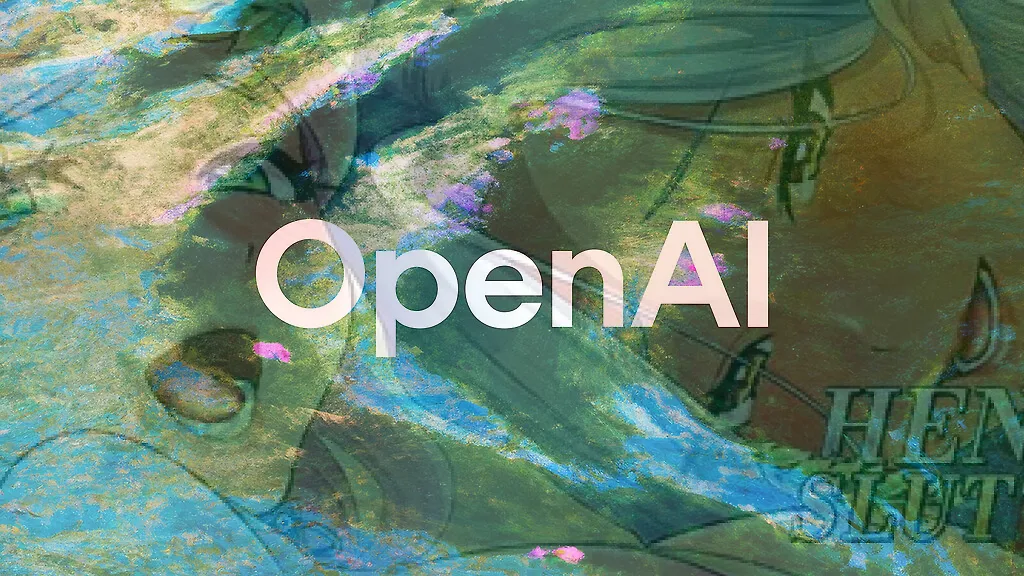
Can Chatgpt GPT-4o image generation do NSFW/nudity? GPT-4o massive nerf and other findings
GPT-4o, released on March 25, 2025 went viral soon after release, bolstered by the Studio Ghibli animation style tren...

Automatic1111 Stable Diffusion WebUI for Hentai Generation (SD1.5 Tutorial)
This guide is intended to get you generating quality NSFW images as quickly as possible with Automatic1111 Stable Dif...

